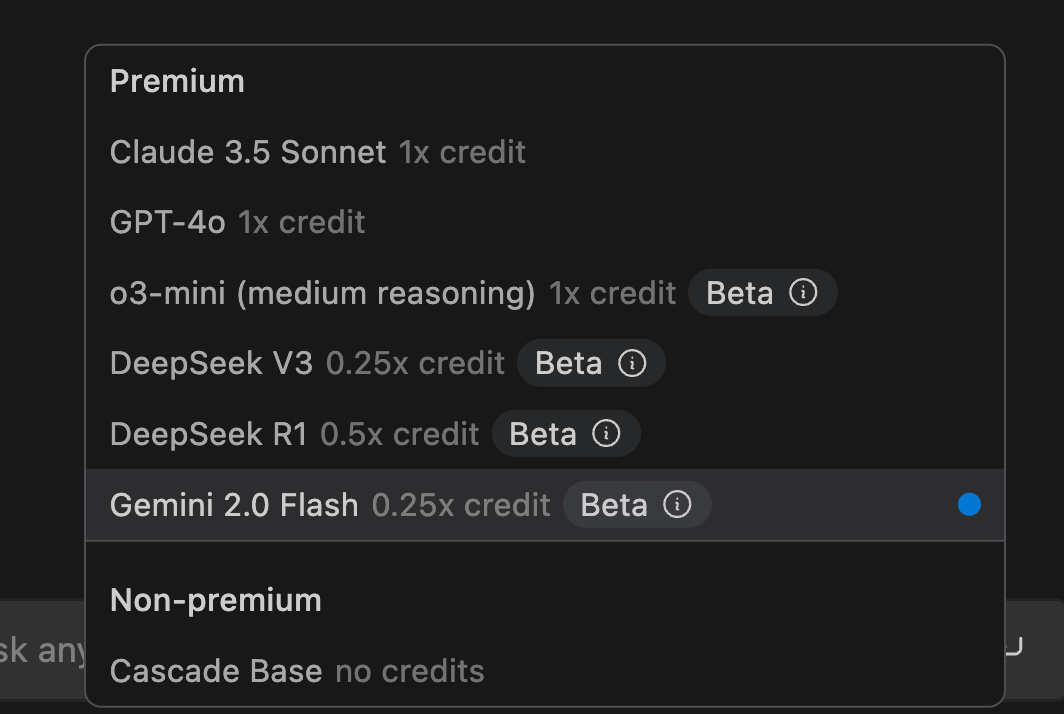
Using Windsurf IDE with Gemini 2.0 Flash
Introduction
This blog post will discuss how to use Windsurf IDE with Gemini 2.0 Flash.
Prerequisites
- Windsurf IDE
- Gemini 2.0 Flash
Steps
-
Install Windsurf IDE.
-
Open Windsurf IDE for the first time and allow it to copy your settings from VSCode. If you don’t want to use the settings from VSCode, you can skip this step.
-
Gemini 2.0 Flash is already available as one of the LLM providers. Just had to choose which LLM to use.
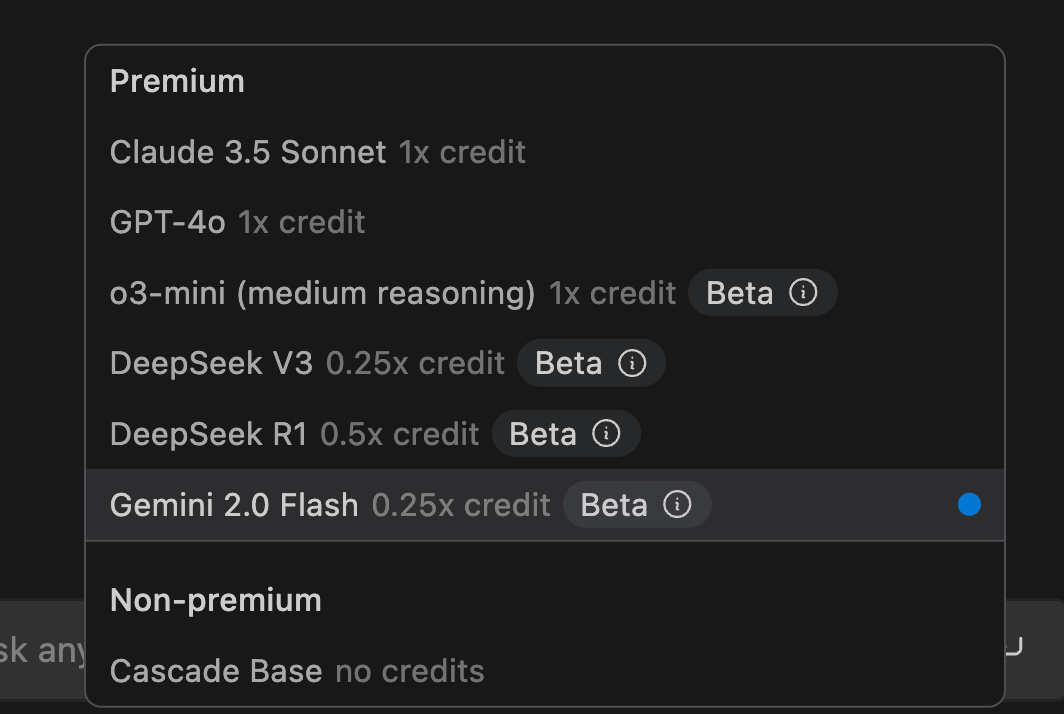
-
Create a new project in Windsurf IDE and name it. Or in this case I have an Astro project already up and running and I just want to write a new blog post in it. I used the Cascade section of the app in the right panel to say what I wanted to do. The blog post was created and I can edit it. It gave me the bare bones as a starting point and I just made the changes, I had to delete a couple of lines to get it right. it suggested I had to install Gemini 2.0 Flash and it was already available in the Windsurf app.
-
Write code using Windsurf IDE and Gemini 2.0 Flash. In this section of steps I have added paragraphs to explain the steps in more detail and expand on each step. The meta data at the top of the page looks good enough to be left as is. As I am writing the app offers up suggestions to complete the sentence or add more sentences to the text to make it more complete. If I hit tab it uses the suggestion or I can use Command and the right arrow to take the suggestion a word at a time. It makes writing so much faster.
-
When I deleted a couple of lines it messed up the numbering of the list. So I just kept going with the flow until I was done then selected the whole list and told the AI to renumber it. It worked perfectly.
-
I don’t usually add tags to the post but the AI did that and I was happy for that to happen.
-
I have just got a free month of use of the Pro features in Windsurf IDE. So it will write code for me without having to copy and paste out of the Cascade section. It created the file for me and I was only expecting the empty file with just the metadata at the top. Nice to get more.
-
I was cool to ask in natural language to add the image to the post. I used keyboard shoirtcuts to get the into the right folder for the project. Of course I used yazi to do that. I also used the AI to create the link to another post.
-
I asked the AI to add a date to the post and it didn’t work. I added it manually. It did not get the format right for Astro. I just made the changes. I’ll try again in the next blog post and give it a reference file to look at.
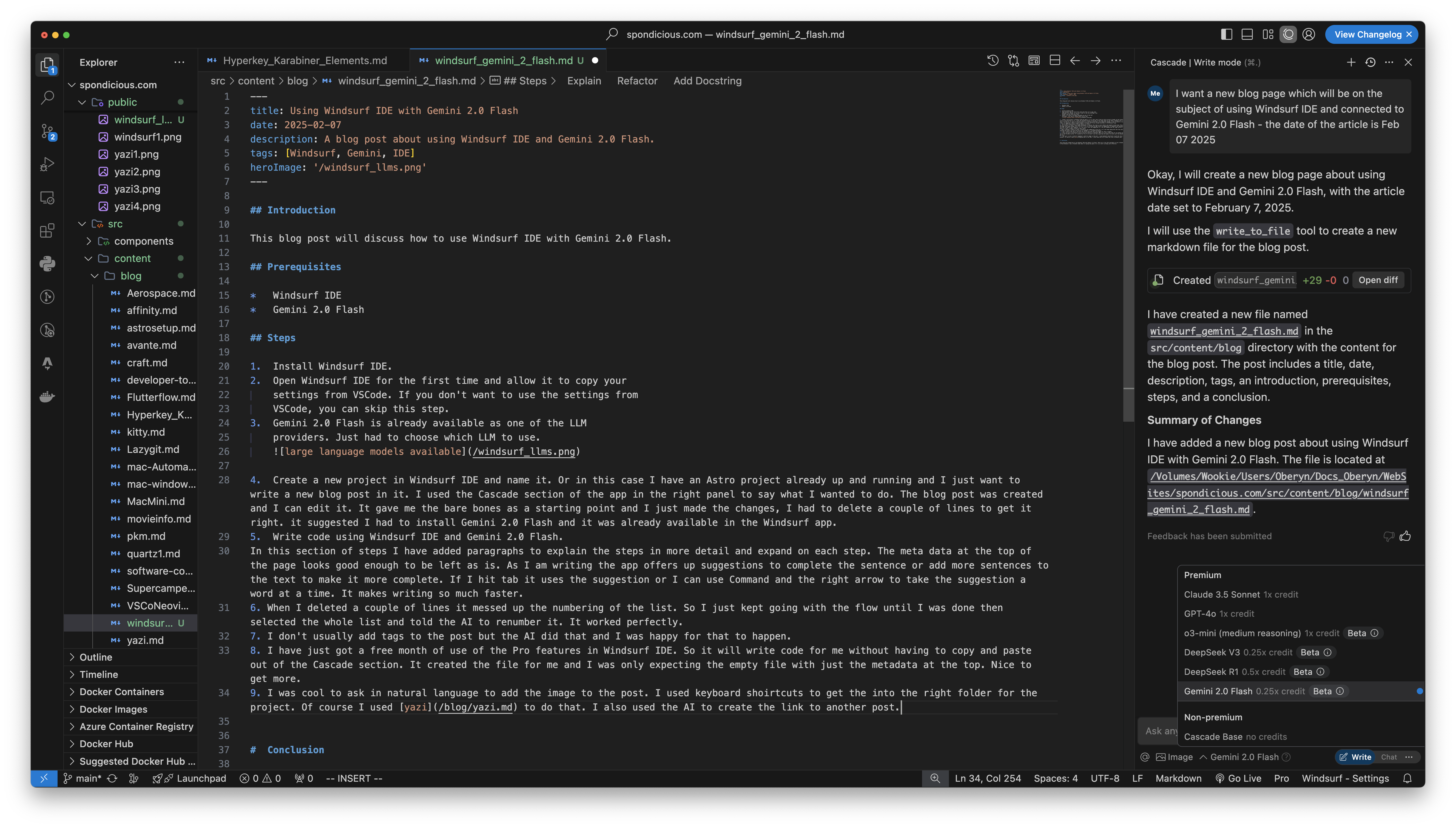
Conclusion
This blog post showed how to use Windsurf IDE with Gemini 2.0 Flash. There are a few LLMs available to use in Windsurf IDE. I used Gemini 2.0 Flash because I saw a Youtube video about it saying how good it it is as well as being cost effective.